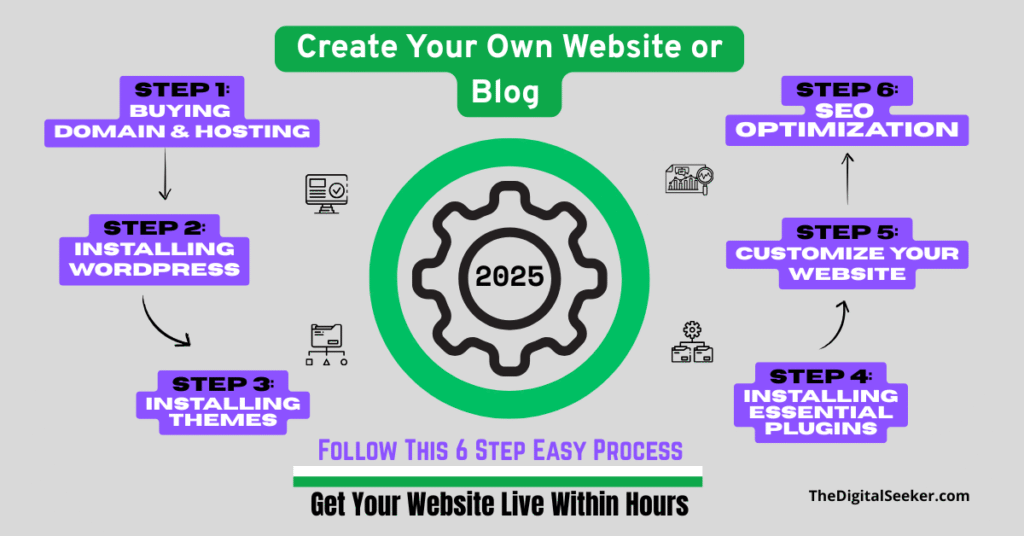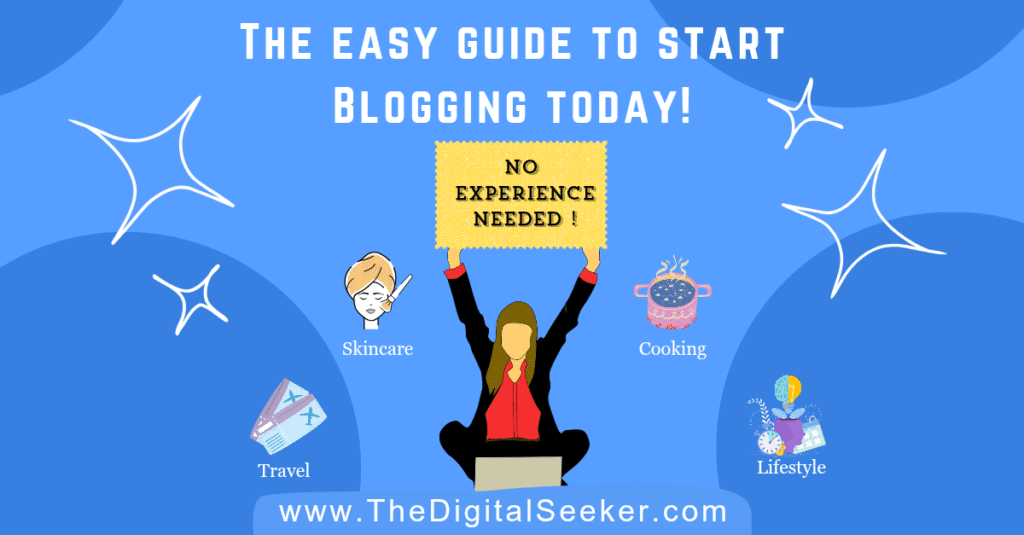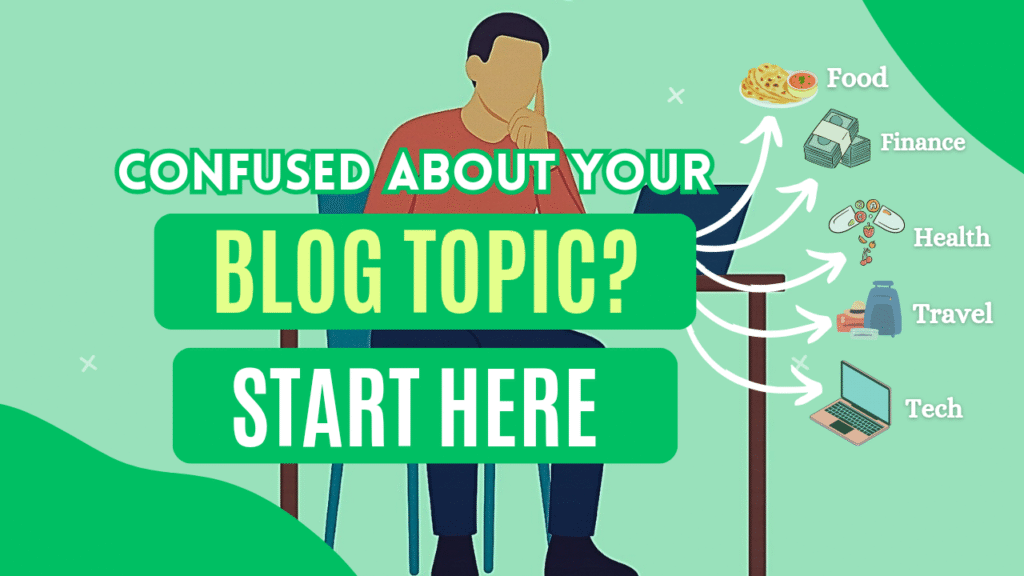Dreaming of launching your own website? Whether you’re building an online store, a blog, or a portfolio, this beginner-friendly 2025 guide will walk you through every step – no coding required! Get your website live within hours with the help of tools and tips below. ✨
Step 1: Choosing Domain Name & Hosting For Your website 🛠️
Let Us See Domain Name Selection Strategy 🌐
Let’s first decide what will be the name of your Website (Domain Name) :
- Brainstorm keywords using Google Keyword Planner ✏️
- Use AI Tools like ChatGPT and DeepSeek to get name suggestions.
- Prefer .com domains extensions 🌐
- Avoid numbers or hyphens ❌
- Check availability via Hostinger Domain Search – If the Domain Name you want is available then note it down somewhere we will us it later 🔎
These are some examples:
- BestSpeakerDeals.com
- TopTenGear.com
- FoodInBelly.com
✨ Pro Tip: “SpeakerGuides.com” is better than “Best-Speaker-Review-2025.site” for branding!
✨ Want to know: “How to Choose a Niche for Your Blog (Complete Beginners Guide)“
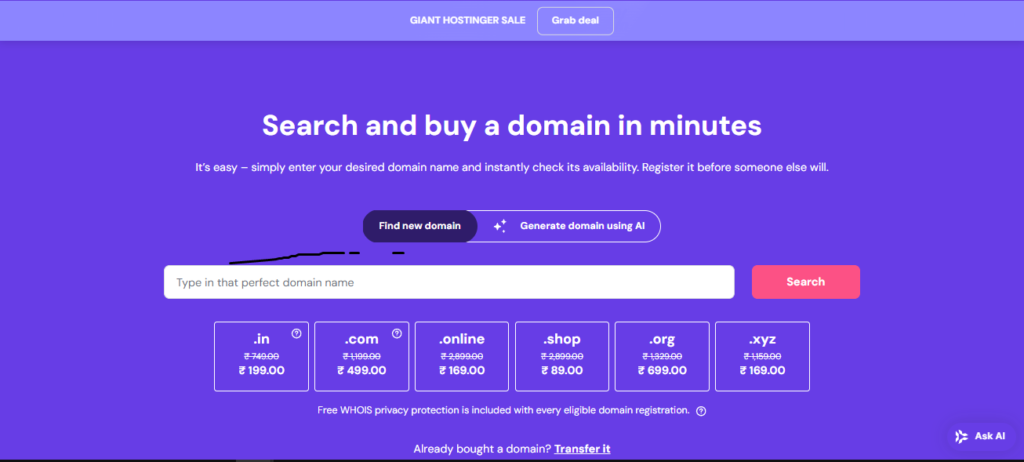
Next, we have to select Hosting plan because your Domain + Hosting is your foundation. For beginners, Hostinger is highly recommended, it provides features like:
- 1-click WordPress install
- Free SSL certificate
- Fast + affordable (Regular price starts at ₹89/month!)- Below image is of Black Friday Sale on Hostinger, you can get more discount during Sales.
- 1-free Domain Name
- If you want to start your own website or Blog and don’t have a Hostinger Account then signup Here and also check out Web Hosting Plans.
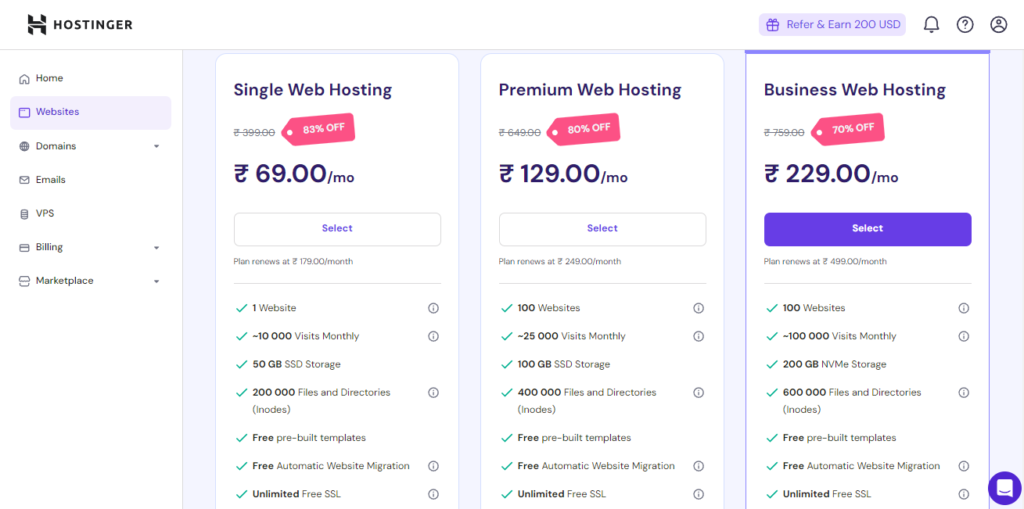
Choose your Hosting Plan and continue purchasing, keep following the steps, after some steps you will be asked :
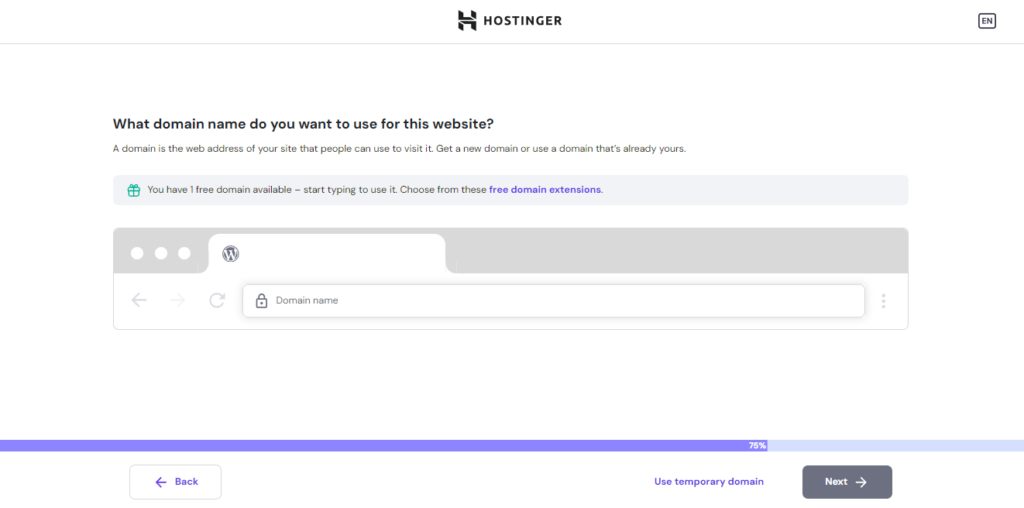
- You can Enter the domain name you have noted down before and click “Next” to claim your free domain name or if you have not decided on Domain Name yet then click “Use temporary domain”– don’t worry you can claim your free domain name later. If you have selected “Use temporary domain” then your Dashboard will look like this :
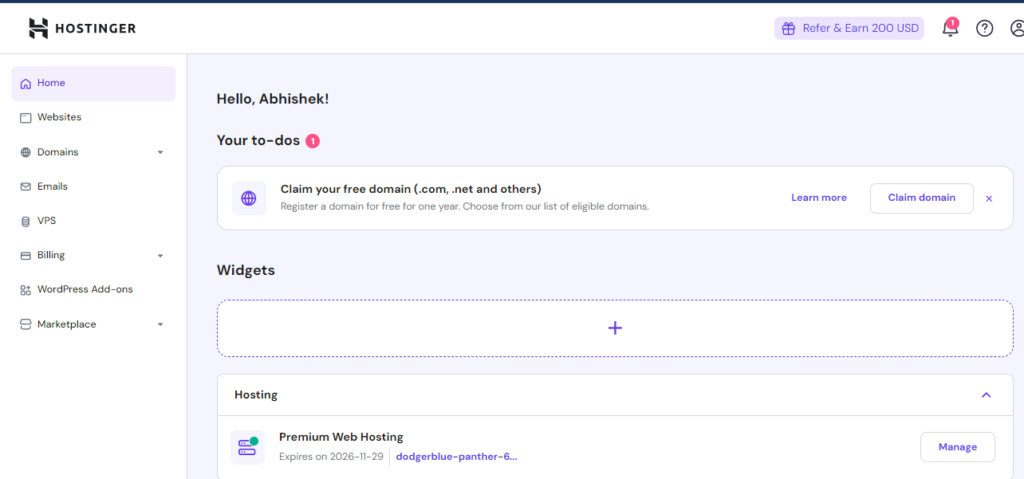
- You can claim and connect your domain: click “Claim domain” > follow the process and Register your Domain Name :
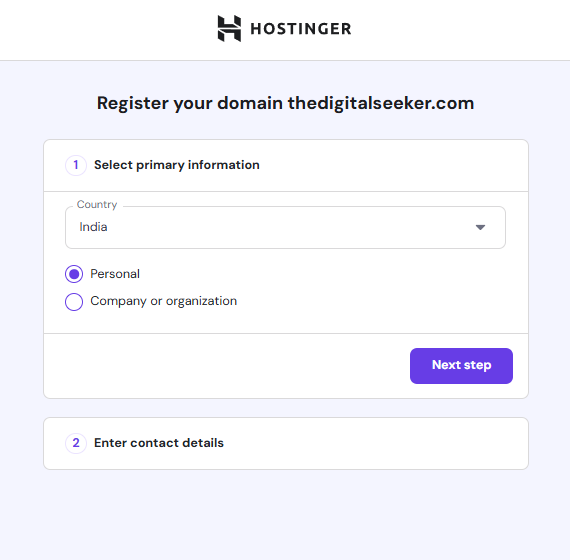
- Come back to Homepage select “Change domain” and follow the process to Connect your Domain name and Hosting.
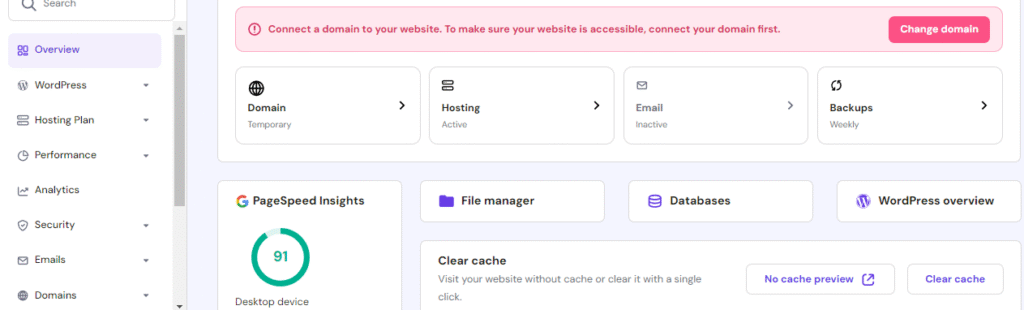
Step 2: Installing WordPress on Hostinger 🛠️
Now after purchasing Hosting and Connecting Domain Name we need to install WordPress:
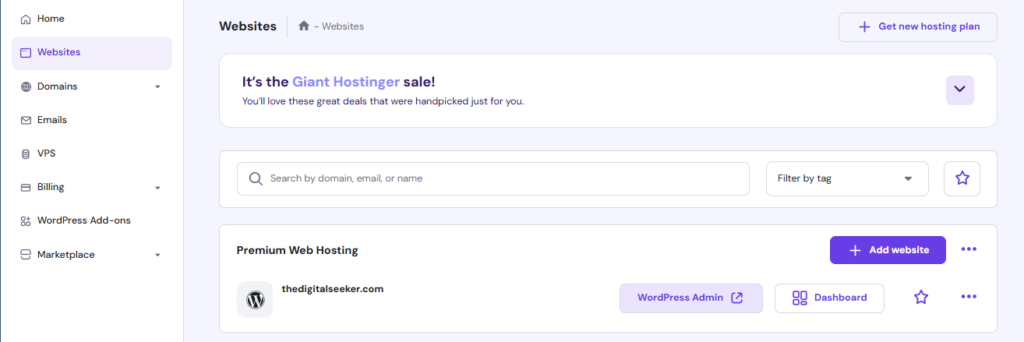
- Log into hPanel (Hostinger Dashboard)
- Click WordPress Admin > Go to Auto Installer
- Select WordPress
- Input Site Title, Admin Email, and secure password
- Hit Install
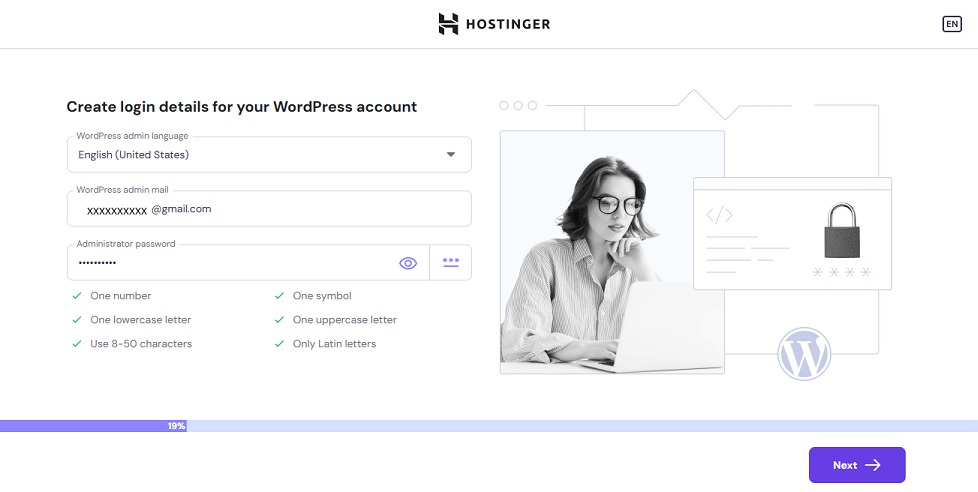
⚠️ Important: Bookmark your /wp-admin page and write down your WP Login ID and Password somewhere safe.
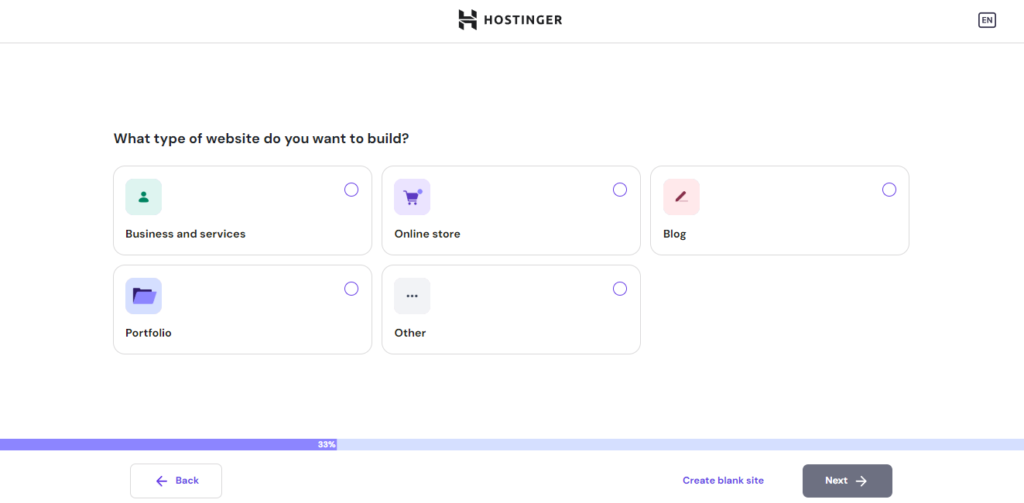
- Select the type of website you want to build and click next and keep following the process, if you follow this process it will automatically install your selected Starter theme, setup your website with the help of Hostinger AI Website Builder.
- If you want to customize your site on your own then click “Create blank site ” and follow the Step 3.
Step 3: Installing Lightweight Themes 🛠️
Themes are very useful to optimizing speed and performance and also different themes provide different features.
| Theme | Best For | Load Time |
| Astra | SEO & Speed | 0.5s |
| Neve | Beginners | 0.6s |
| GeneratePress | E-commerce | 0.4s |
How to install:
Dashboard → Appearance → Themes → Add New → Search → Install → Activate
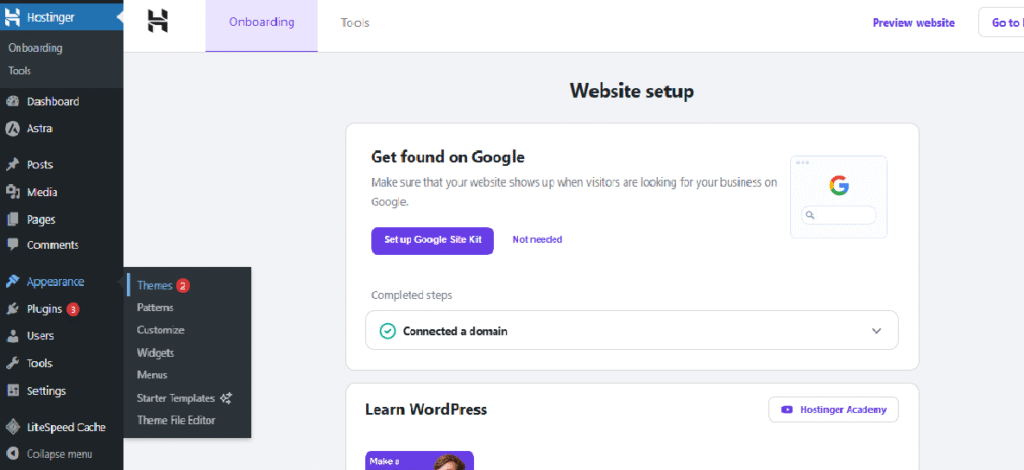
Step 4: Essential Plugins Checklist for your Website 🛠️
Install these plugins to make your life and work easy:
- Rank Math SEO – On-page SEO (better than Yoast) 🔍
- Elementor – Drag & drop design 🎨
- WP Rocket – Speed booster ⚡
- Wordfence – Firewall security 🔒
- WebP – Compress images🚀
Sites using WP Rocket load 47% faster (Source: Hostinger Labs, 2025) 📊
Step 5: Website Customization Pro Tips 🛠️
Personalize your brand – Creating a brand is very essential as people tends to trust brands more than an individual :
- Navigate to Appearance → Customize
- Upload logo (PNG or WebP) – Make your logo attractive and easy to remember.
- Set brand colors using HEX codes (e.g., #FF6B00) – Set color patterns wisely as colors directly affects the psychology of visitors.
- Enable free SSL in hosting control panel – By default it is enabled.
Create these Essential Pages on your Website:
- Home (Add CTA) 🏠
- Contact (Google Maps) 📍
- About (Share your story) 📄
Step 6: SEO Ranking Strategies 🛠️
| Strategy | Execution |
| Keyword Research | Use Ahrefs/Semrush |
| Content Length | 1,500+ words |
| Image Optimization | WebP + Alt text |
| Internal Links | 2-3 per post |
| Backlinks | Outreach to tech blogs |
- You can use Google PageSpeed Insights for testing
Conclusion: Launch Your Site Today! 🔧
You only need 3 things to launch your site:
- Hosting + Domain (Recommended: Hostinger.com)
- WordPress + Astra (Theme)
- Rank Math + Elementor (Plugins)
Interested in Blogging? Check Out: “How to Start a blog and Make Money in 2025“
Frequently Asked Questions 🧵
Q1. What’s the cheapest way to build a website?
Hostinger Premium ₹149/month covers hosting, domain, SSL = ₹1188/year.
Q2. Which theme ranks best in 2025?
Astra wins for SEO, used by 1.5M+ sites globally.
Q3. How to get your first 1,000 visitors?
> Create 10 pillar posts (2,000+ words)
> Share content on Pinterest + LinkedIn
> Run Google Ads for long-tail keywords